Accessing Required Materials for IRBNet Submission
Step 1
To access required materials on the Designer page, click on the Select a Library dropdown menu as shown below to select the applicable committee (IACUC/IBC/IRB).
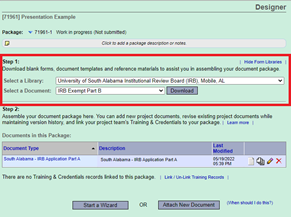
Step 2
Next, you will need to select the appropriate document and click Download.
Note: If you receive a “Please Wait…” message during this step, please see our Adobe Troubleshooting guide located in IRBNet Forms and Templates.
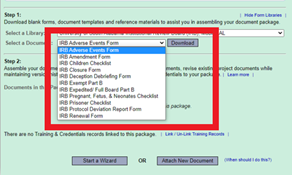
Step 1 (Alternate)
Alternatively, you may access required materials by selecting Forms and Templates on the navigational panel.
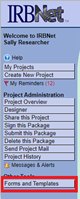
Step 2 (Alternate)
Select the appropriate committee within the dropdown menu at the top of the screen. Once selected, a library of documents will appear. Locate and select the appropriate form.
Note: If you receive a “Please Wait…” message during this step, please see our Adobe Troubleshooting guide located in IRBNet Forms and Templates.
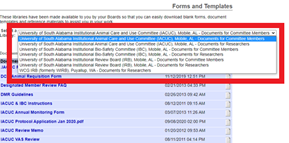
Step 3
All forms provided within IRBNet are fillable. Complete each form as it applies to your project and always save to your computer.
Disclaimer: These forms are continually updated. Please do not save these forms for repeated use as you may be using an outdated form.
To learn how to attach your completed forms in IRBNet for your project, please reference our Attaching Documents in IRBNet guidance document.
Helpful Information
To find out, which forms are, required for your project, please access your committee specific webpage.
Need additional help?
Please contact your committee administrator:
IACUC & IBC @ daniellemiller@southalabama.edu
IRB @ irb@southalabama.edu


