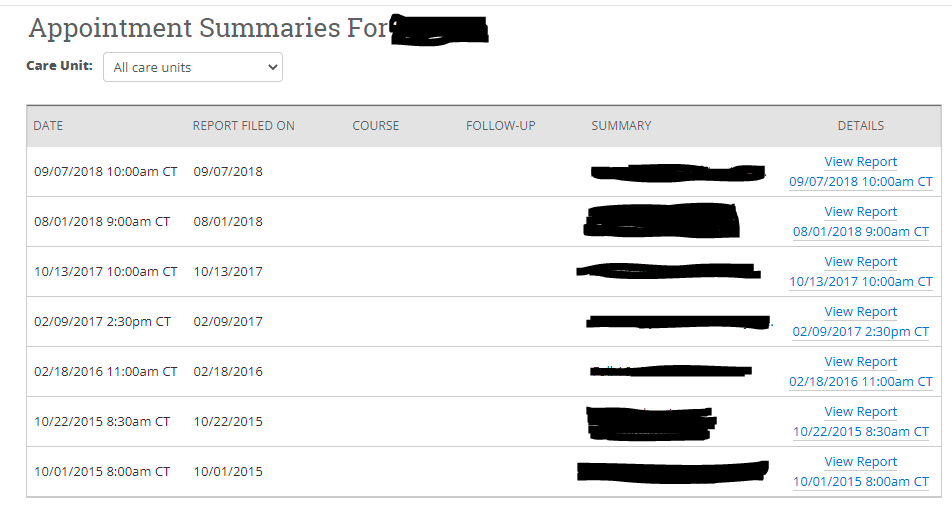Navigate for Students
Navigate South is an easy way to schedule an advising appointment with many advisors on campus, to request a tutor, and to review information from advising appointments such as degree plans.
How to Log into Navigate South
1. On South’s homepage you will see a navigation bar at the top of the screen. Select ‘Logins’ and ‘Students’.
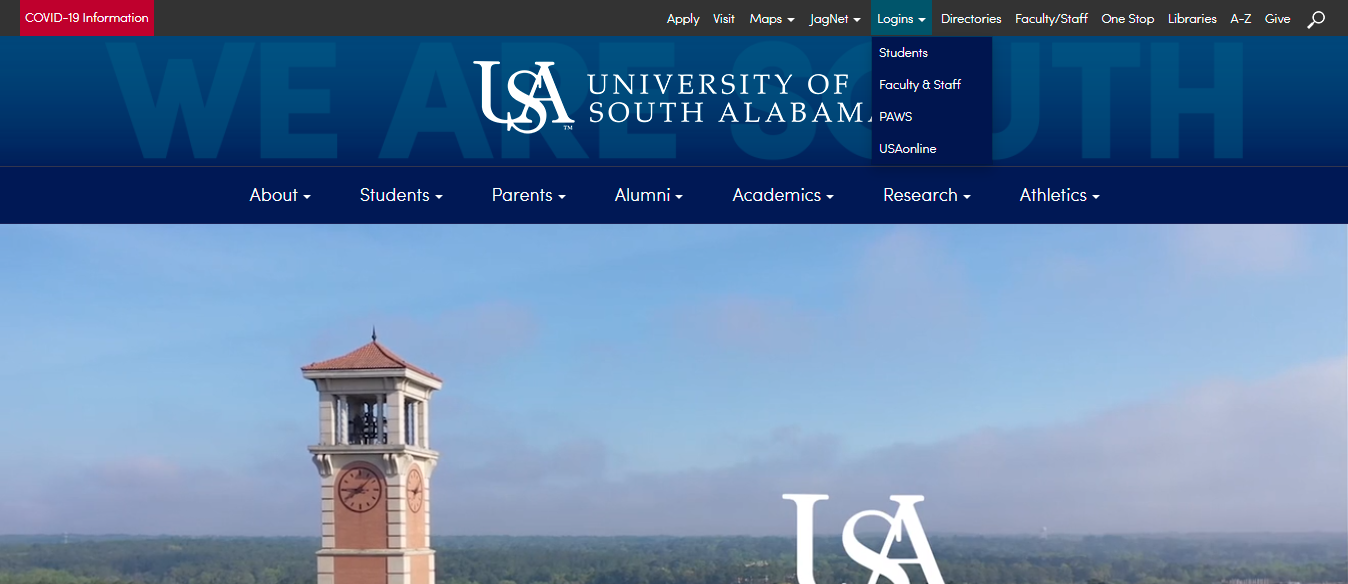
2. From the Student Login page, you will select ‘Navigate South’.
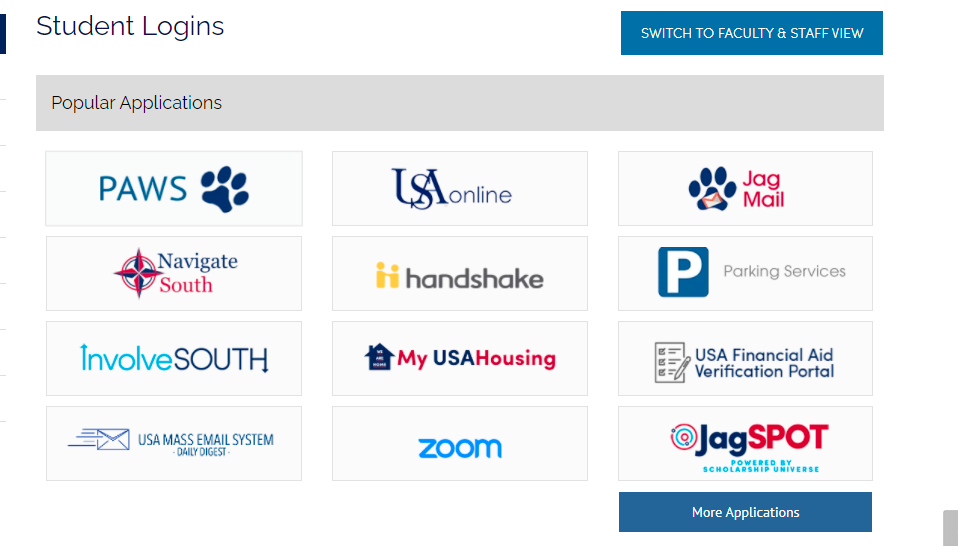
3. You will login using your jag number and your jag net password.
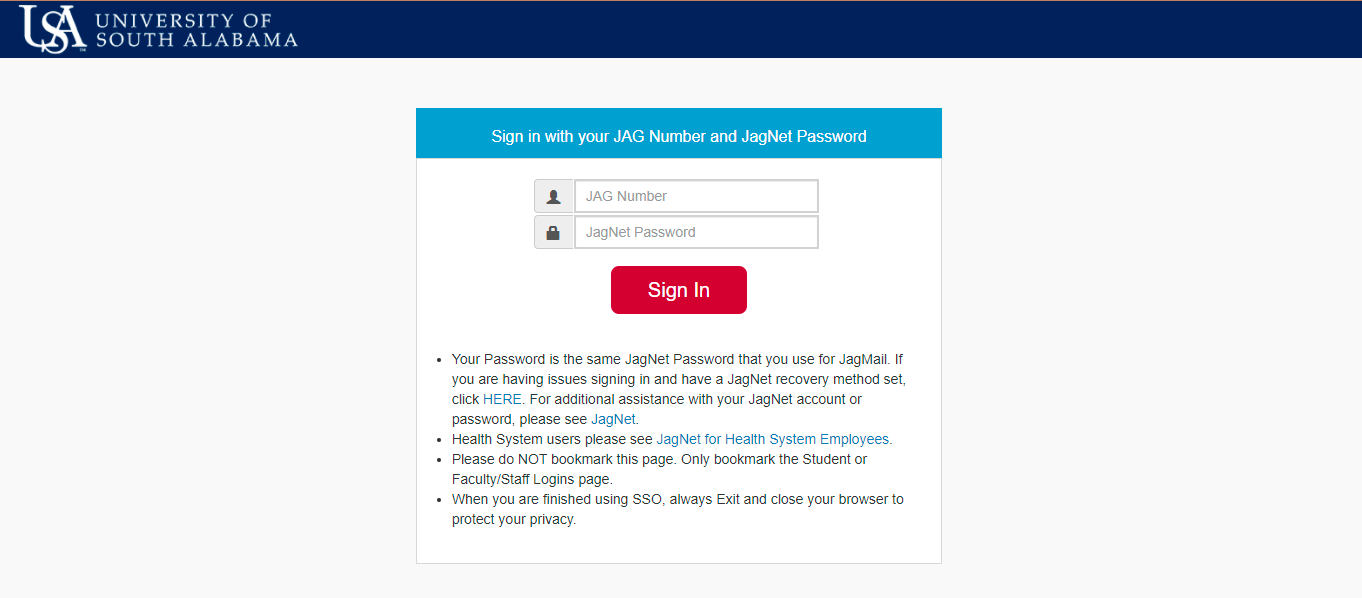
To Find Your Primary Advisor in Navigate South
1. On South’s homepage you will see a navigation bar at the top of the screen. Select ‘Logins’ and ‘Students’.
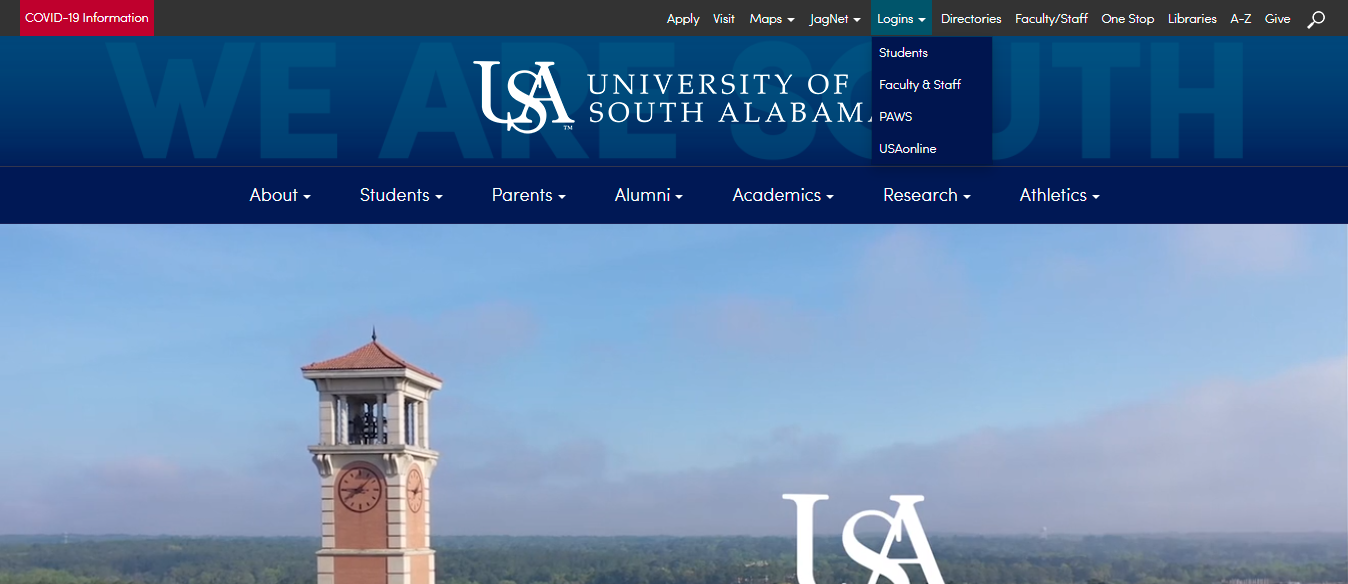
2. From the Student Login page, you will select ‘Navigate South’. You will login using your jag number and your jag net password.
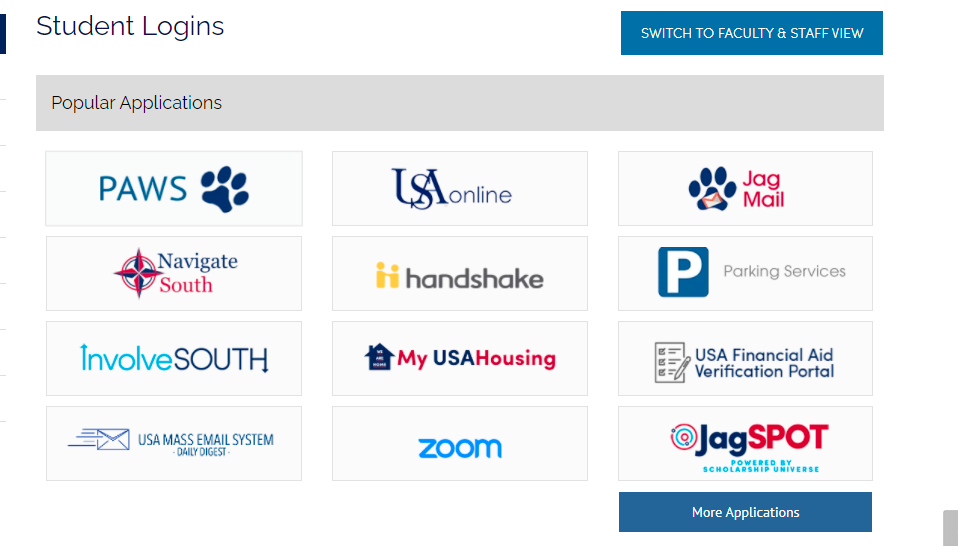
3. On your home screen on Navigate South, you can scroll down until you see ‘Success Team’.
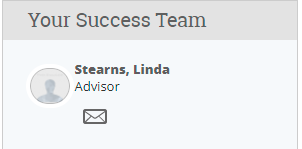
Communicating with your Academic Advisor
Messages to your Academic Advisor should include your first and last names as well as your Jag Number either in the body of the email or at the end of the email. This will ensure you are identified correctly and provided with the information specific and relevant to you.
How to Schedule an Advising Appointment
1. On South’s homepage you will see a navigation bar at the top of the screen. Select ‘Logins’ and ‘Students’.
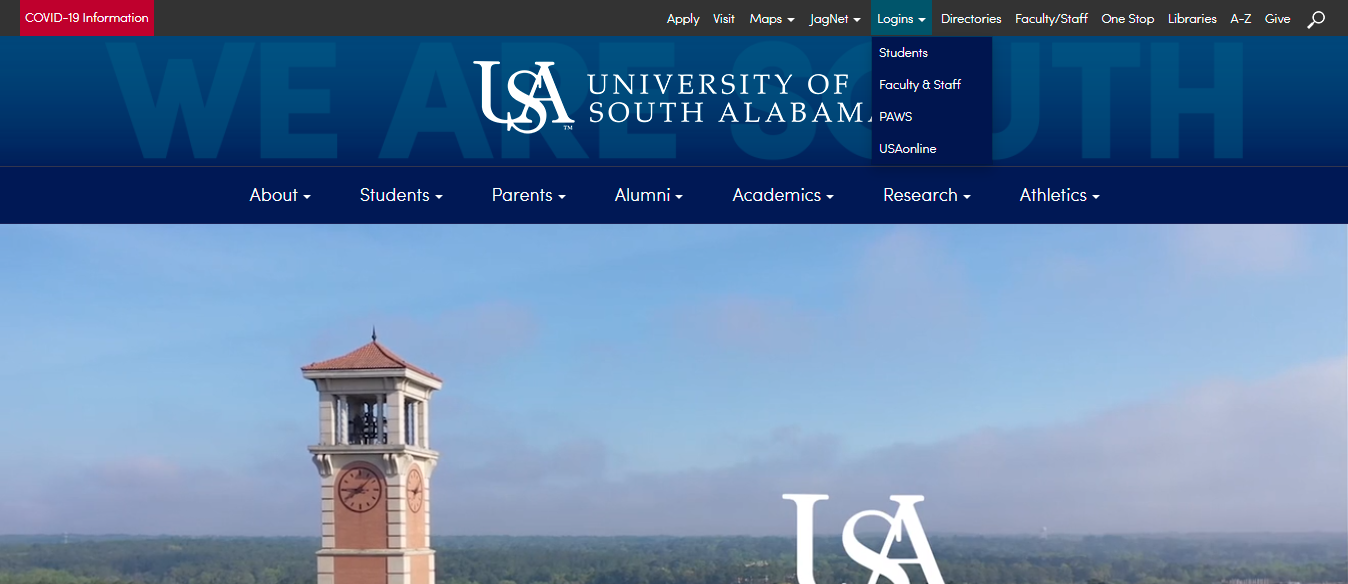
2. From the Student Login page, you will select ‘Navigate South’. You will login using your jag number and your jag net password.
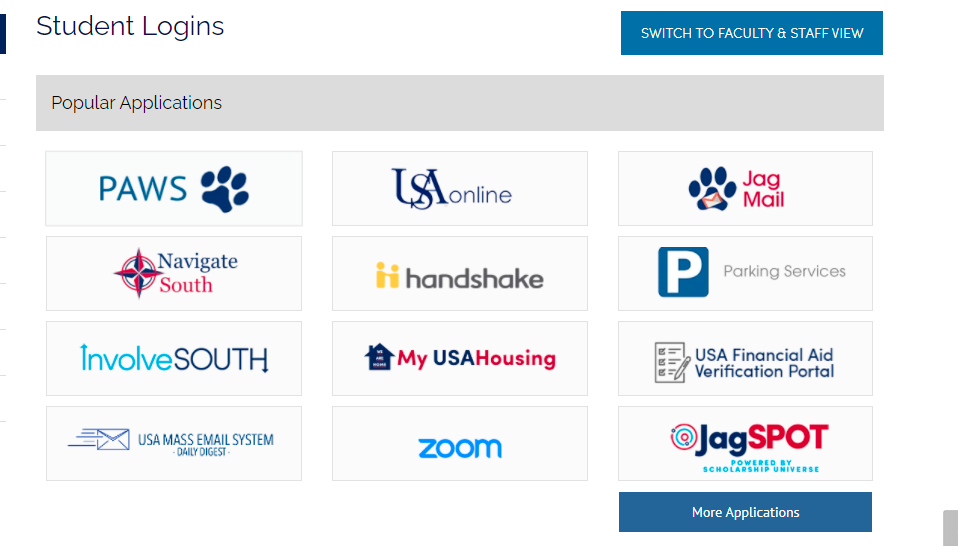
3. On your home screen on Navigate South, you should see a blue button ‘Schedule a Meeting’

4. From there, you can select what type of appointment you would like to schedule, the service you need, and a date that works for you.
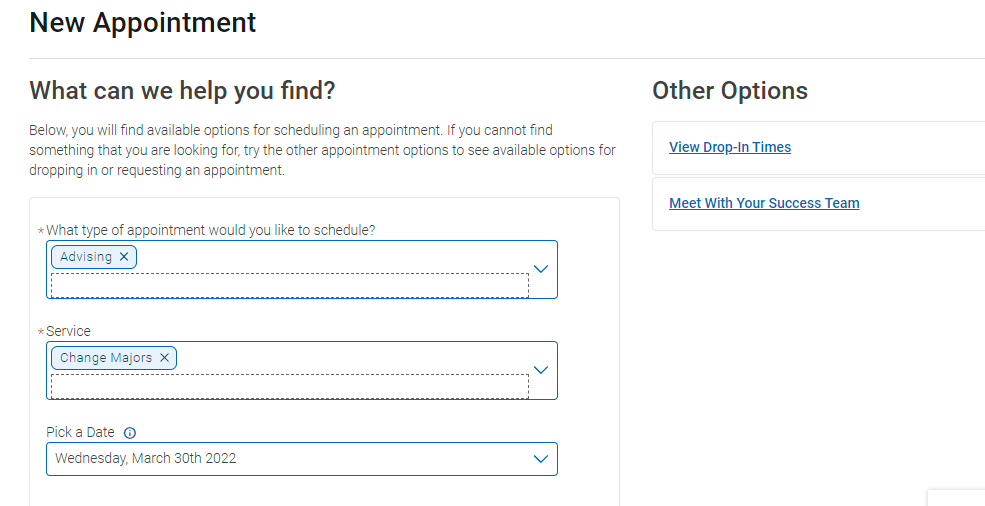
5. It will then show you available times. You can also select an advisor’s name if you know who you need to meet with.
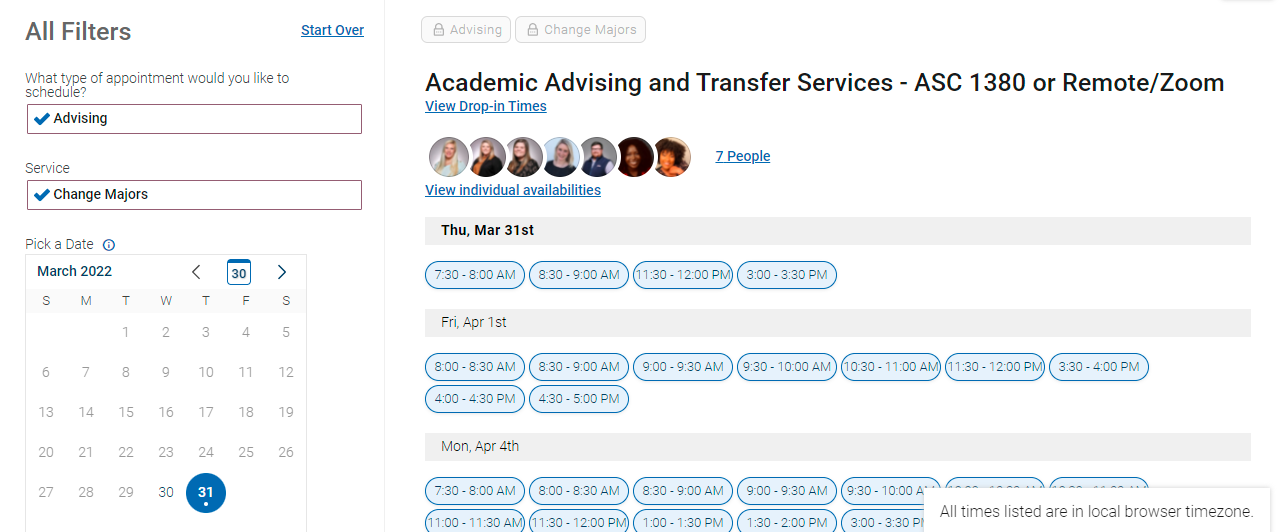
6. Once a time is selected, it will take you to a ‘Review Appointment Details and Confirm. Make sure to check over the date and time to make sure it works for you.
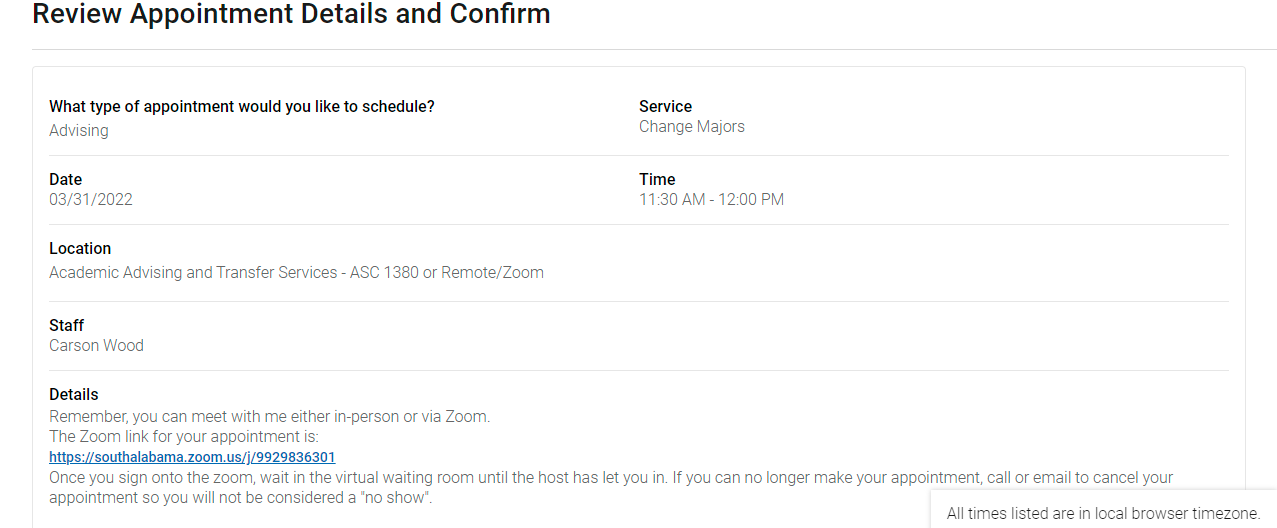
7. You can put notes in the comment section if you need to include any additional information. Once you are done, you will select ‘Schedule’. You will get a confirmation email.
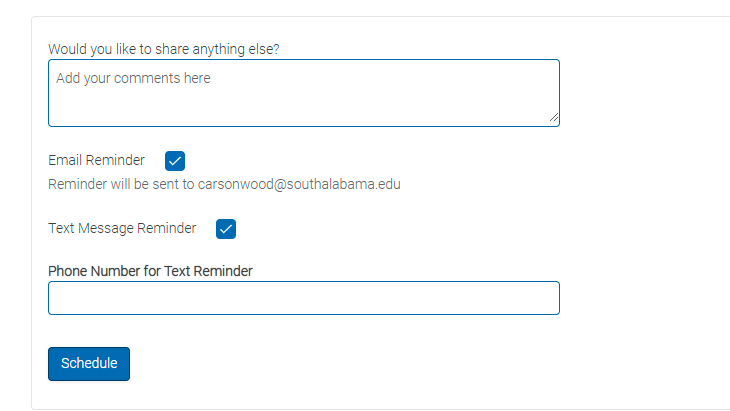
How to Schedule a Tutoring Appointment
1. On South’s homepage, you can select the magnifying glass and search for ‘Center for Academic Excellence’.
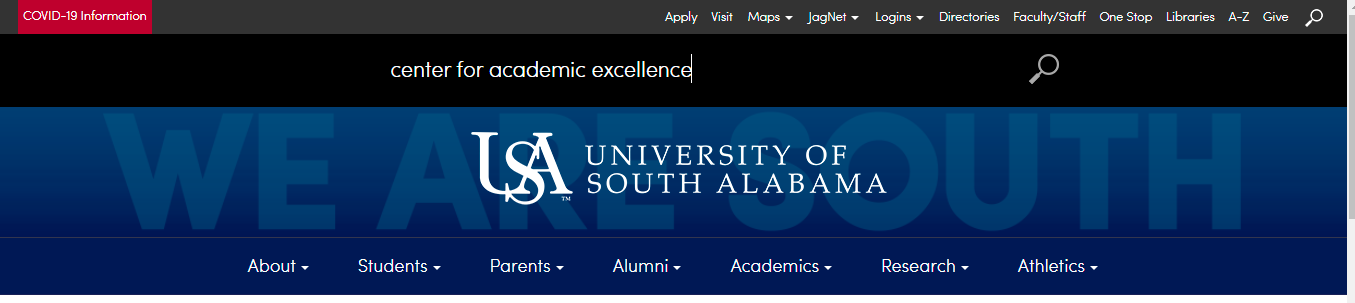
2. You will click on the first option from the list
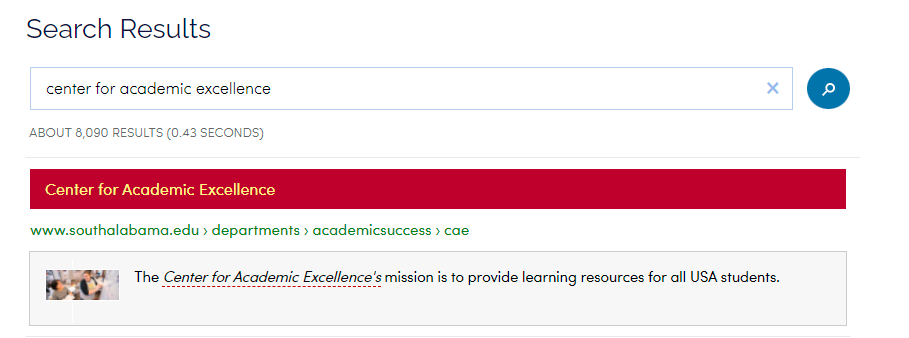
3. You will select ‘Schedule Tutoring Appointment’ from the options.
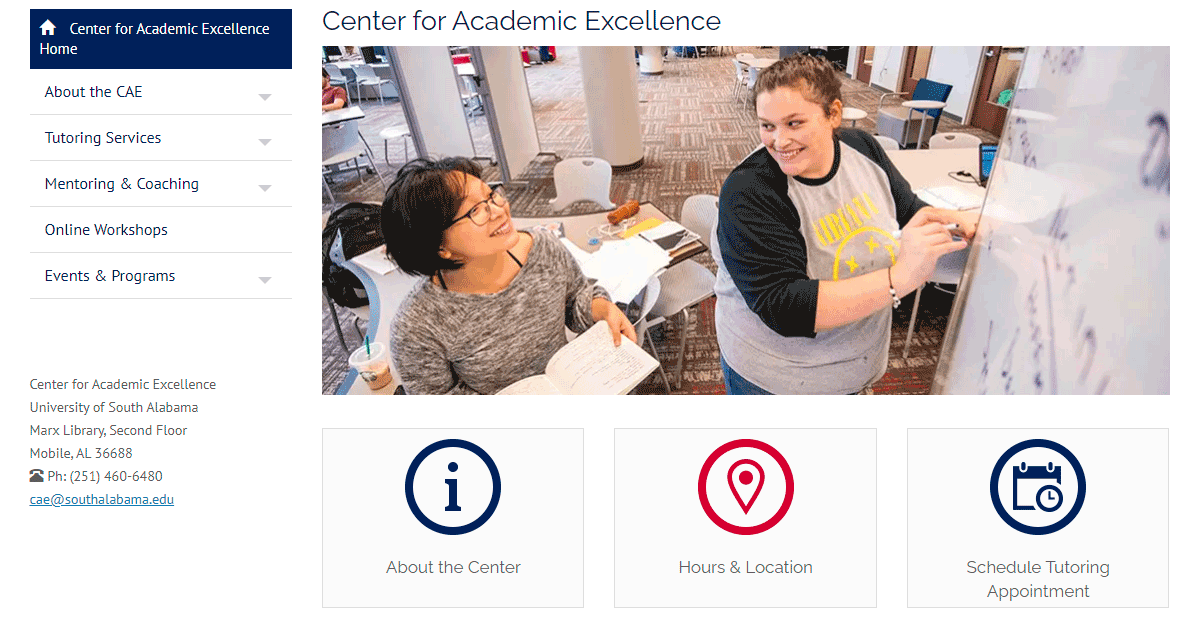
4. You must log in or create an account. Make sure to also specify which service you need: Writing Lab, CompPAL Meetings, or Subject Tutoring.
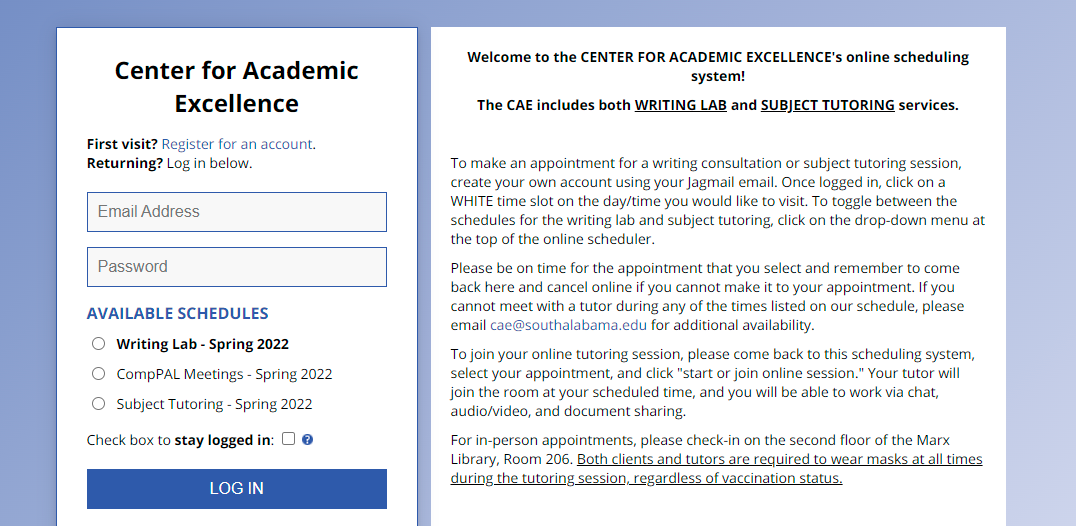
5. Once logged in, you can select what subject you need assistance with at the top of the screen.
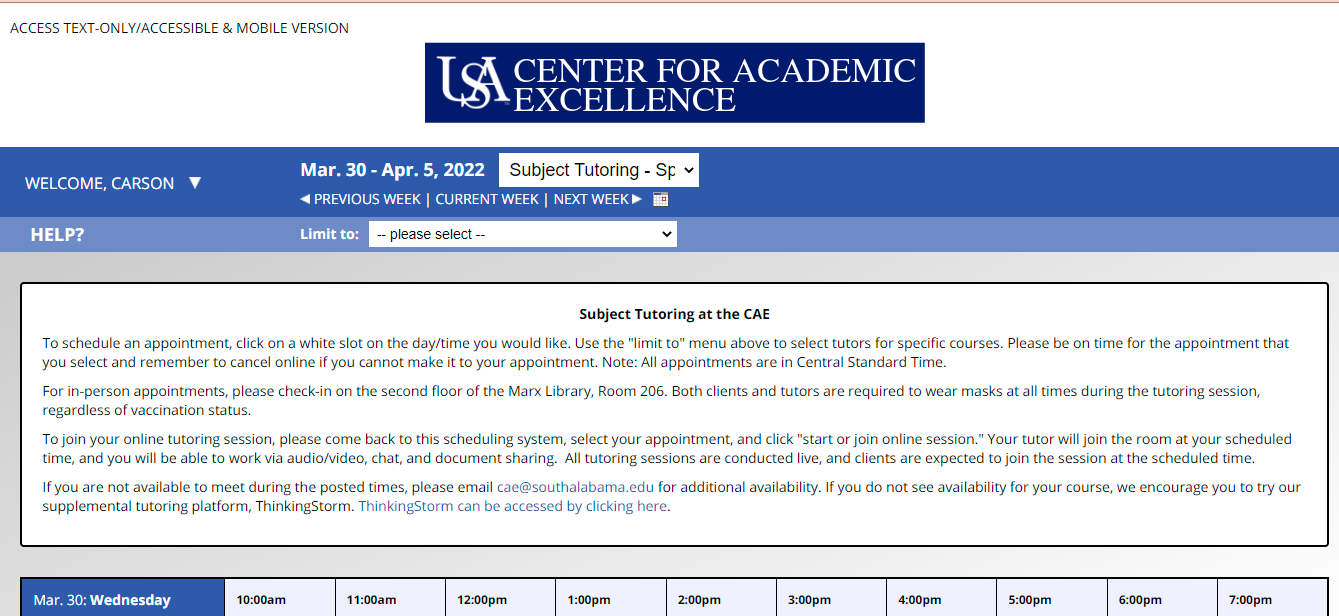
6. Once a subject is selected, it will show you available times and tutor’s names. Select an open white square. You will receive a confirmation email with the day and time you selected.
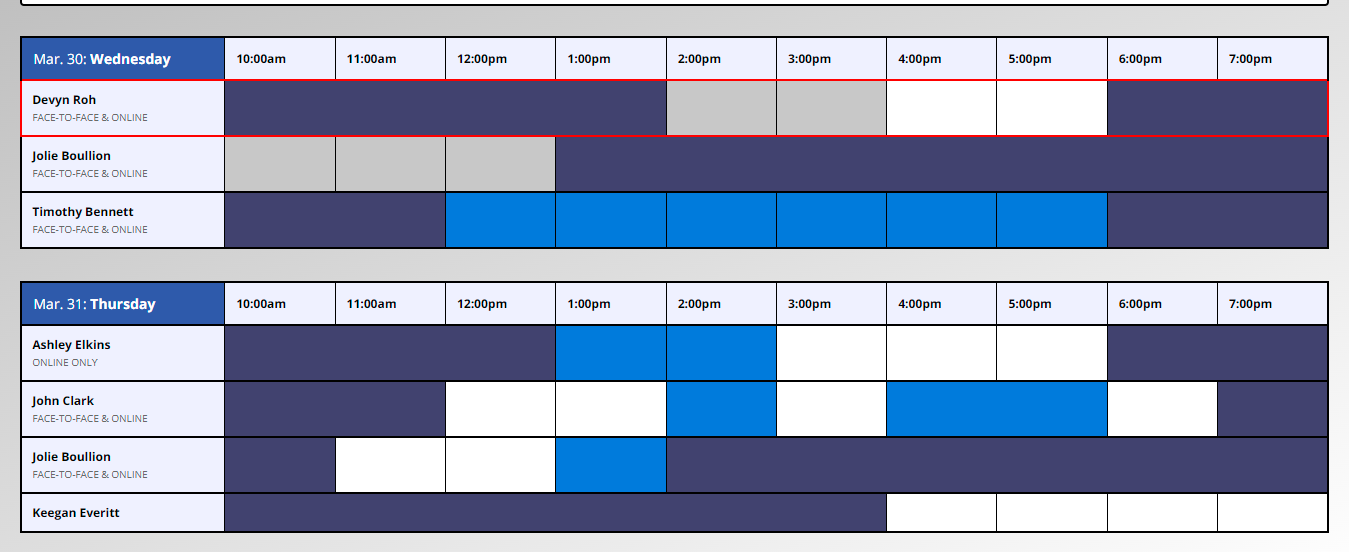
7. Click on the box for the morning or afternoon of the day you are interested in to see available times. You can use the arrows to move to the next week. Once you see the available appointment times, click on the one you want to schedule and click Next.
How to View your Appointment Reports in Navigate South
1. On South’s homepage you will see a navigation bar at the top of the screen. Select ‘Logins’ and ‘Students’.
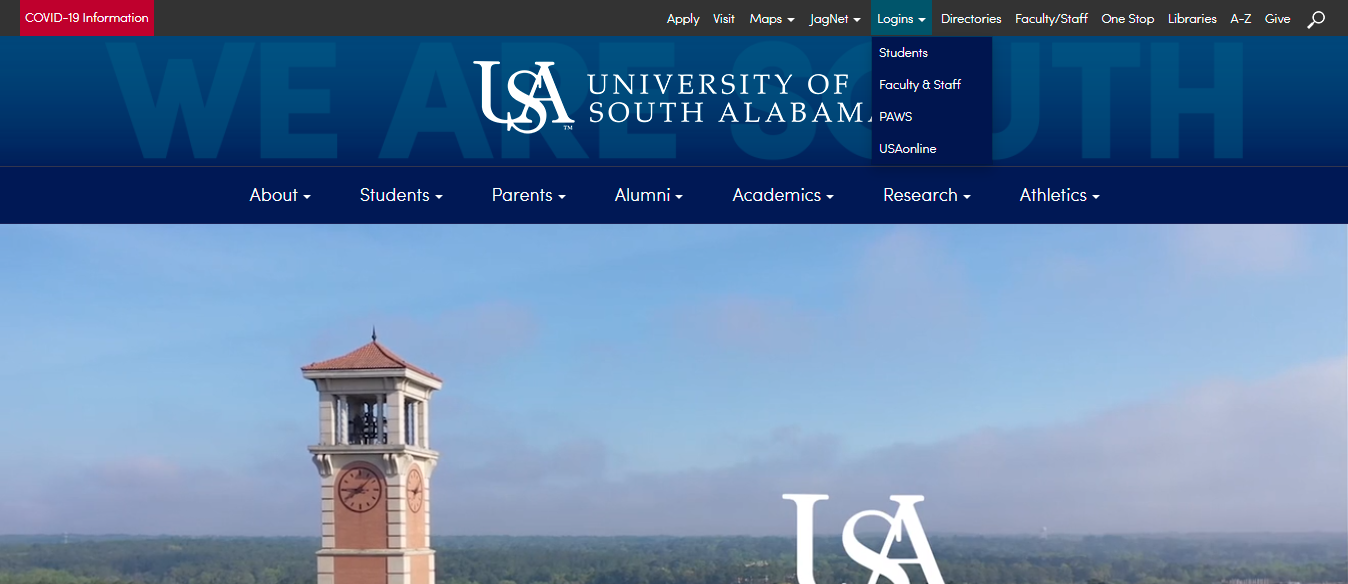
2. From the Student Login page, you will select ‘Navigate South’. You will login using your jag number and your jag net password.
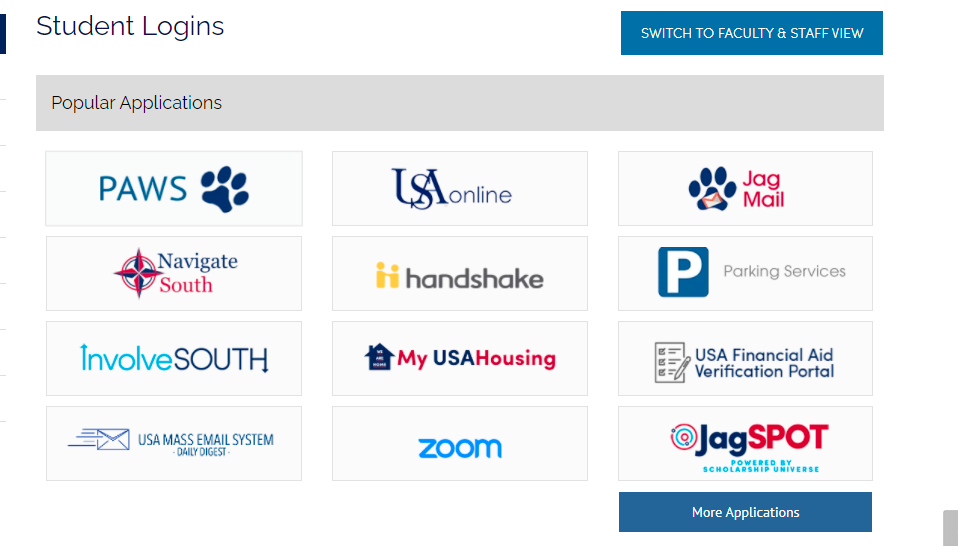
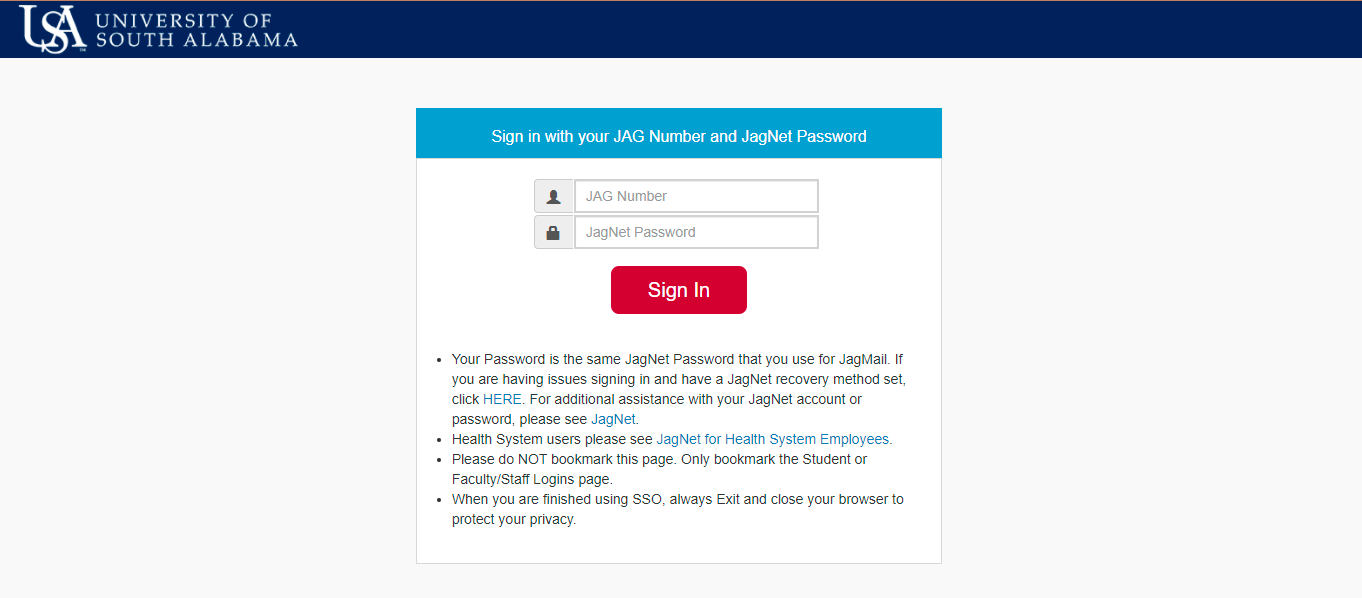
3. On your home screen on Navigate South, you should see ‘Reports’
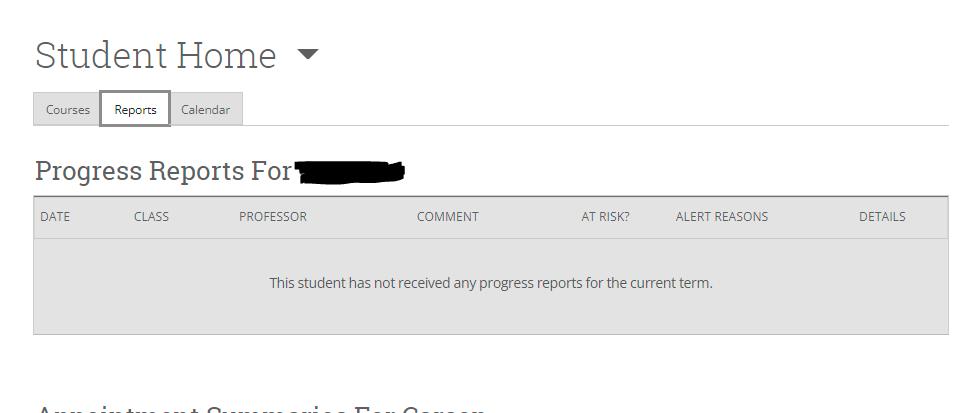
4. If you scroll down, you will see Appointment Summaries. You can select any of them to view notes your advisor may have taken.